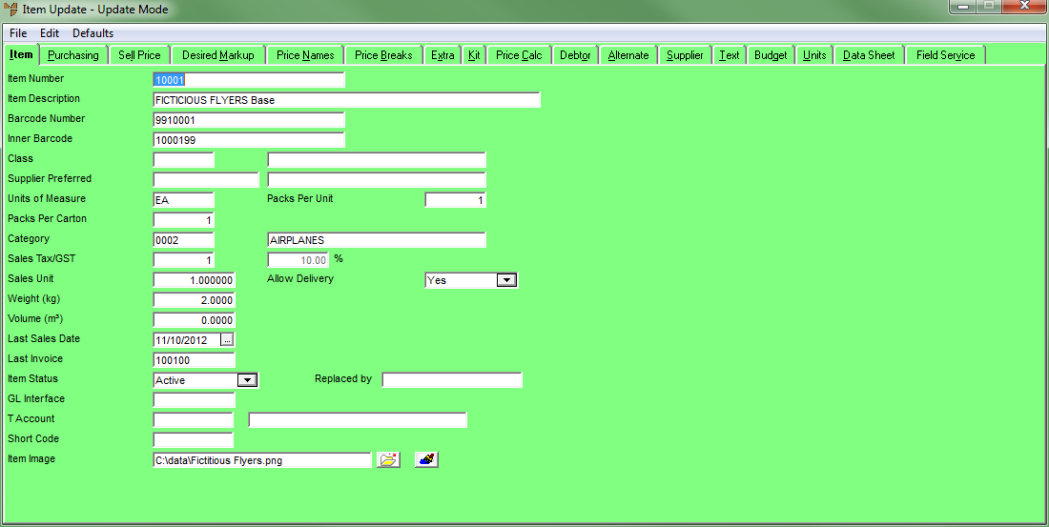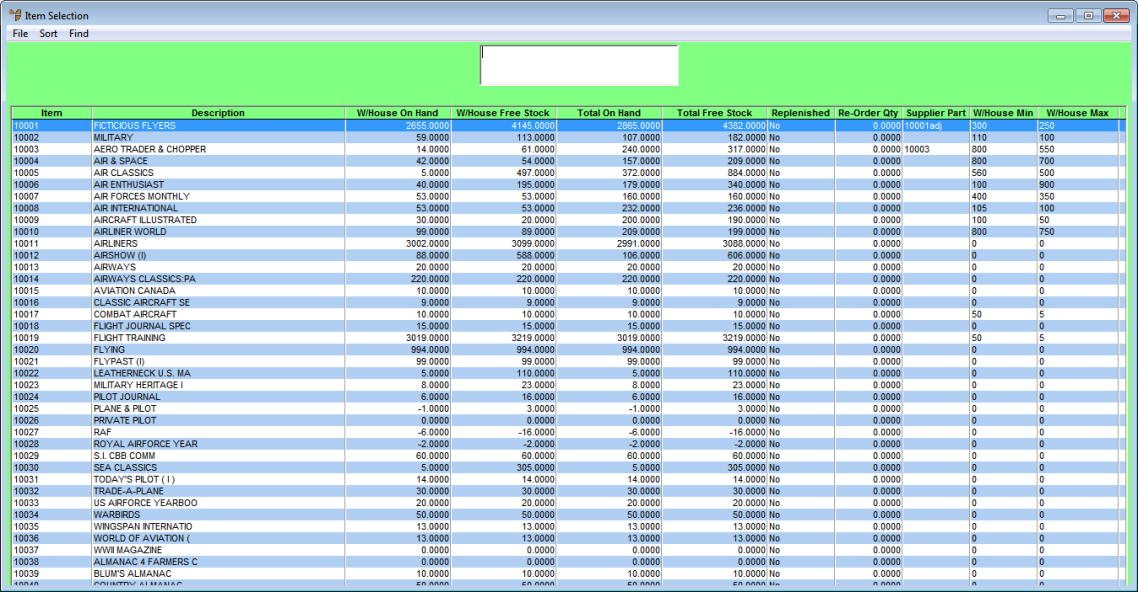
Micronet displays the Item Selection screen.
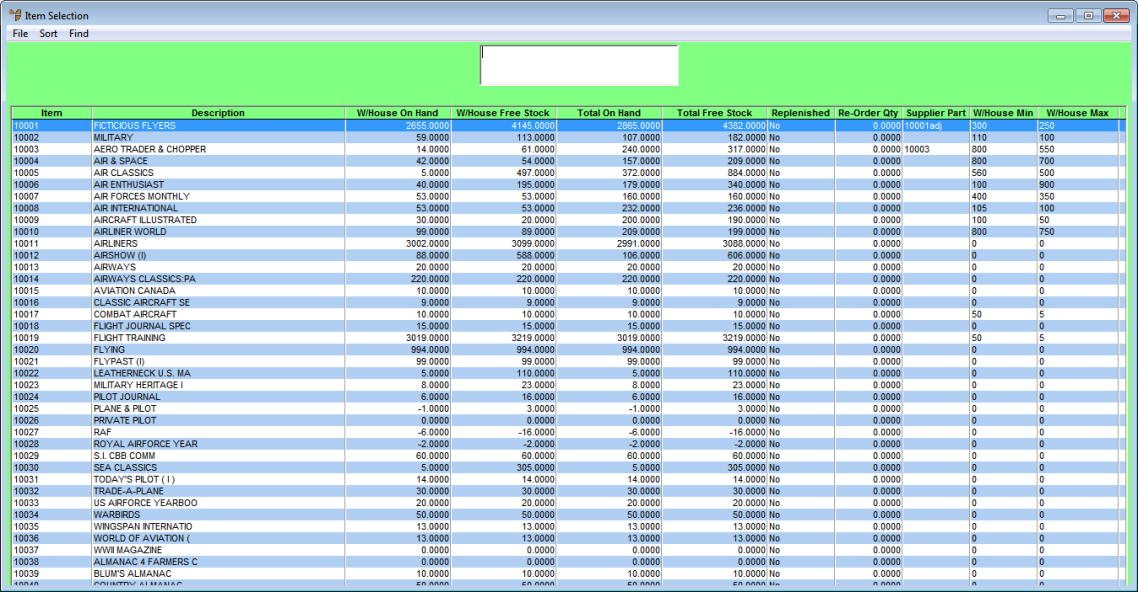
If you have more than one screen of items, you can use a partial key search. For more information, refer to "Using Partial Key Searches".
You can sort items by item number, description, category, supplier, debtor parts, alternate suppliers by part number, class, barcode, inner barcode, unit barcode or short barcode.
|
|
|
Technical Tip 2.8 Feature This screen has been expanded in v2.8 to show more item details including whether an item is replenished, the re-order quantity and supplier part numbers. Any warehouse details displayed on this screen, e.g. W/House On Hand or W/House Free Stock, show information for your default warehouse. |
Alternatively, you can scan the item's barcode, or enter the item's shortcode (2.8 feature).
Micronet displays the Item Update screen in Update Mode, with the details of the item you selected.